Echinacea Purpurea PowWow® Wild Berry
$15.00 Original price was: $15.00.$10.50Current price is: $10.50.
- Excellent customer service online in a timely manner
- The Quality Choice for Smart Shoppers
- 100% High Quality Guarantee
- Get the quality you deserve, for less.
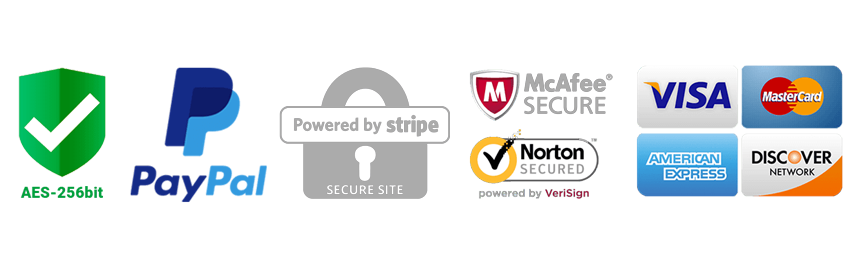
Product Details
Here’s instant gratification from a perennial—this new Coneflower blooms the first year, bringing color all summer long from 3–4″ blossoms, with occasional flowering until frost. Because the plant branches from the base, it also produces more flower stems. Echinacea purpurea PowWow® Wild Berry has great color, too: brilliant rose-purple petals circle the typical orangey brown cone. A 2010 All-America Selections® Flower Award Winner. ‘PAS702917’
Echinacea, a North American genus in the Daisy family, has big, bright flowers that appear from late June until frost. Coneflowers thrive in average soils or hot, dry conditions and shrug off cold. Blooms last well, cut or dried, and the seeds in the large cone at the heart of the flower head provide nourishment for birds. Coneflowers are equally at home in formal borders or cottage gardens. Deer resistant.
For more information on growing and care, click on Growing Guide.
Please note: So plants may properly establish before winter, we recommend early fall planting of Echinacea in colder zones (Zones 5 and lower).
How to see a 3D model of this item
1. Click on the 3D Model image in the image gallery.
2. A pop up will open with the 3D model of the item. You can move the 3D model around with your mouse if on a computer or with your finger on your device. The 3D model represents a mature plant that is approximately 3 years old.
How to use (AR) Augmented Reality to see this item in your garden
1. Make sure your device has a camera and is connected to the internet. If you want to see the item in your garden and are on your computer, click the 3D Model image on your computer and a QR code will open that will allow you to open the link on your device.
2. Once you have clicked the 3D Model image on your device, go outside and face your device camera toward where you would like to see how the item will look in your garden.
3. To see the item in your own garden, click on the [AR] link in the lower right-hand corner of the screen. You might need to wait a few seconds for the AR experience to load. This only works from a device with a camera such as a mobile phone or a tablet.
4. Allow your device to access the camera, if prompted.
5. Point your device’s camera at the area where you want to place the plant or garden.
6. The website will use Augmented Reality to place a virtual image of the item in the space you are looking at through your device’s camera. You can adjust the position of the virtual item by using two fingers to resize the item, or one finger to move the item around the screen, until you’re satisfied with how it looks. To get an accurate sense of the size of this item, we recommend measuring out the area where you would like to plant it (the spacing for this item is 16-18″), and staking or flagging the borders so that you will have an accurate idea for the mature size of the item while using AR (the magnifier only enlarges the 3D model of the item, it does not change the actual size of the item). The 3D model represents a mature plant that is approximately 3 years old.
7. Move your device around to view the item from different angles and get a better idea of how it will look in your garden.
8. Once you have everything lined up, take a screenshot or tap the screen to show the AR experience controls and press the white circle to take a photo of the AR image to save it for future reference.
9. If you decide to purchase the item, you can use the AR image as a reference for placement in your garden.
Be the first to review “Echinacea Purpurea PowWow® Wild Berry” Cancel reply
Related products
Eupatorium
Lilies
Lilium
Hosta
Papaver
Papaver
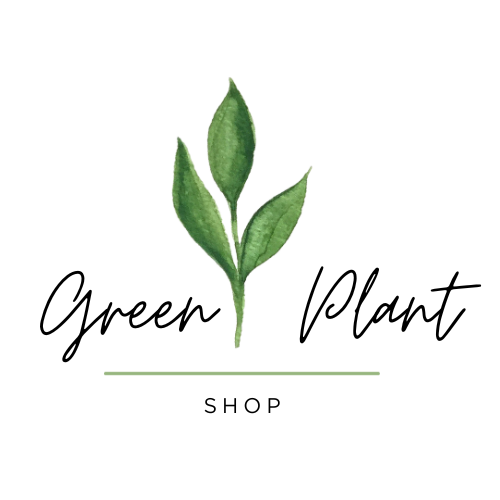








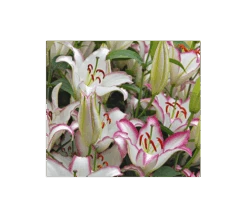











Reviews
There are no reviews yet.